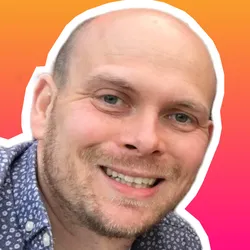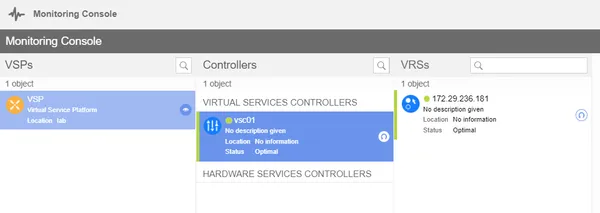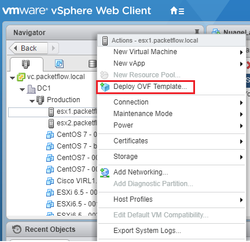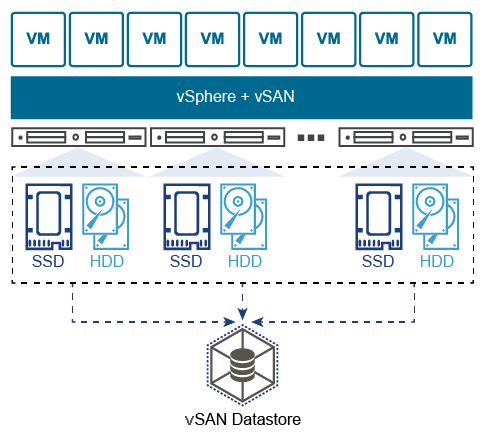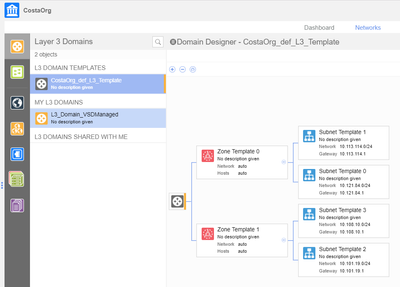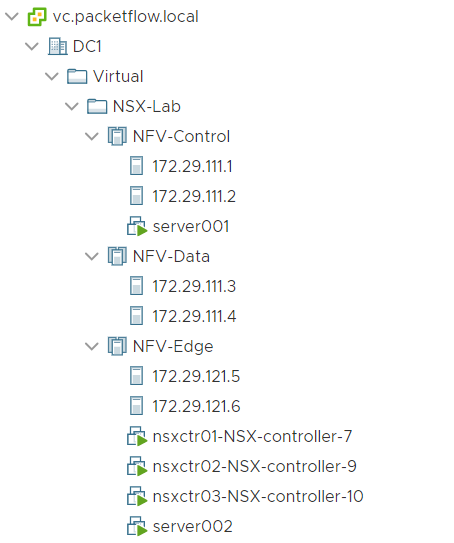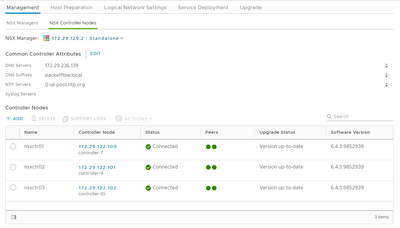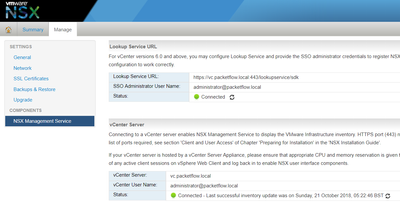Introduction
In our previous posts , we installed the management plane aka VSD, and also the controller aka VSC.
We will now install the VRS. VRS is the virtual switch that replaces OVS within each of the compute nodes. This is achieved via an RPM install on each of the nodes.
Overview
When it comes to installing the VRS there are quite a few steps.
The key thing to remember is,
- that when configuring the controller it requires communication to the VSD,
- when configuring the compute nodes it requires communication to the controller (VSC).
Here's an overview of the steps:
Controller/Network Node
- Disable SELinux.
- Install the Nuage RPMs.
- Create a new user within the VSD.
- Update the various config files (Nova, Neutron ML2).
- CMS-ID generation via communication to the VSD.
- Update Horizon.
- Update DB.
- Restart services.
Compute Node
- Disable SELinux.
- Install VRS.
- Update config files (Metadata and Nova). This will include the controller IPs.
- Restart services.
Once complete we will check on the controller to confirm that the VRS (a single instance in this case) is seen.
Note: the steps above have been created lab use only (i.e steps include disabling SELinux etc).
Let's begin...
Prerequisites
RPMs
Upload the following RPMs to the controller:
- nuage-openstack-horizon-11.0.0-5.3.2_20_nuage.noarch.rpm
- nuage-openstack-neutron-10.0.0-5.3.2_20_nuage.noarch.rpm
- nuage-openstack-neutronclient-6.1.0-5.3.2_20_nuage.noarch.rpm
- nuage-nova-extensions-15.0.0-5.3.2_20_nuage.noarch.rpm
- nuage-openstack-upgrade-5.3.2-20.tar.gz
Upload the following RPMs to the compute:
- nuage-openvswitch-5.3.2-28.el7.x86_64.rpm
- nuage-metadata-agent-*.x86_64.rpm
Crudini
On all nodes install crudini, like so. This small program simply simplifies the process of updating ini files.
easy_install crudini
Disable SELinux
Disable SELinux upon all nodes,
sed -i 's/SELINUX=.*$/SELINUX=disabled/g' /etc/selinux/config
setenforce 0
Controller/Network Node
Update/Disable Service
systemctl stop neutron-dhcp-agent.service
systemctl stop neutron-l3-agent.service
systemctl stop neutron-metadata-agent.service
systemctl stop neutron-openvswitch-agent.service
systemctl stop neutron-netns-cleanup.service
systemctl stop neutron-ovs-cleanup.service
systemctl stop neutron-server.service
systemctl disable neutron-dhcp-agent.service
systemctl disable neutron-l3-agent.service
systemctl disable neutron-metadata-agent.service
systemctl disable neutron-openvswitch-agent.service
systemctl disable neutron-netns-cleanup.service
systemctl disable neutron-ovs-cleanup.service
Install RPMs
rpm -iv nuage-openstack-horizon-11.0.0-5.3.2_20_nuage.noarch.rpm
rpm -iv nuage-openstack-neutron-10.0.0-5.3.2_20_nuage.noarch.rpm
rpm -iv nuage-openstack-neutronclient-6.1.0-5.3.2_20_nuage.noarch.rpm
rpm -iv nuage-nova-extensions-15.0.0-5.3.2_20_nuage.noarch.rpm
Create VSD User
Create a new user within the VSD. Then add the user to the CMS group and Root group with the credentials of cmsuser:cmsuser.
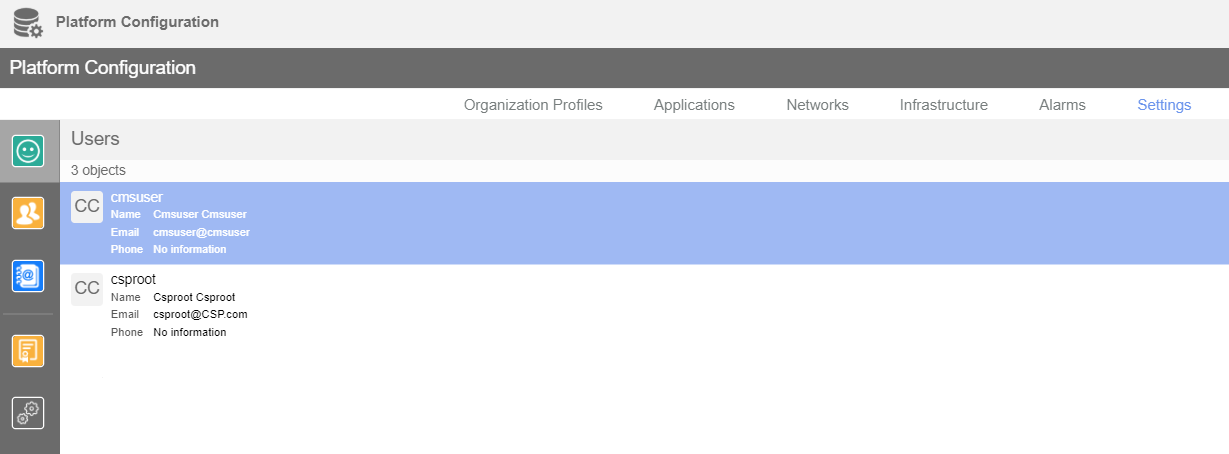
Figure 1: Create VSD user.
Update Config Files
Neutron
NEUTRON_CONF=/etc/neutron/neutron.conf
crudini --set "${NEUTRON_CONF}" DEFAULT service_plugins "NuageL3, NuageAPI, NuagePortAttributes"
crudini --set "${NEUTRON_CONF}" DEFAULT core_plugin "ml2"
ML2
ML2_INI=/etc/neutron/plugins/ml2/ml2_conf.ini
crudini --set "${ML2_INI}" ml2 mechanism_drivers nuage
crudini --set "${ML2_INI}" ml2 extension_drivers "nuage_subnet, nuage_port, port_security"
Nuage Plugin
VSD_IP=172.29.236.184
mkdir -p /etc/neutron/plugins/nuage/
rm -rf /etc/neutron/plugin.ini
ln -s /etc/neutron/plugins/nuage/nuage_plugin.ini /etc/neutron/plugin.ini
echo "
[RESTPROXY]
# Desired Name of VSD Organization/Enterprise to use when net-partition
# is not specified
default_net_partition_name = OpenStack_default
# Hostname or IP address and port for connection to VSD server
server = $VSD_IP:8443
# VSD Username and password for OpenStack plugin connection
# User must belong to CSP Root group and CSP CMS group
serverauth = cmsuser:cmsuser
nuage_fip_underlay = True
### Do not change the below options for standard installs
organization = csp
auth_resource = /me
serverssl = True
base_uri = /nuage/api/v5_0
cms_id =
[PLUGIN]
default_allow_non_ip = True" > /etc/neutron/plugins/nuage/nuage_plugin.ini
Nova
NOVA_CONF=/etc/nova/nova.conf
crudini --set "${NOVA_CONF}" DEFAULT firewall_driver nova.virt.firewall.NoopFirewallDriver
crudini --set "${NOVA_CONF}" DEFAULT use_neutron True
crudini --set "${NOVA_CONF}" neutron ovs_bridge alubr0
crudini --set "${NOVA_CONF}" libvirt vif_driver nova.virt.libvirt.vif.LibvirtGenericVIFDriver
Horizon
ALIAS_UPDATE='Alias /dashboard/static/nuage "/usr/lib/python2.7/site-packages/nuage_horizon/static"'
sed -i "s|Alias declarations.*DocumentRoot|&\n $ALIAS_UPDATE|g" /etc/httpd/conf.d/15-horizon_vhost.conf
sed -i "s/HORIZON_CONFIG = {/&\n\ 'customization_module\'\: \'nuage_horizon.customization\'\,/g" \
/usr/share/openstack-dashboard/openstack_dashboard/local/local_settings.py
sed '/Directory>/r'<(
echo " <Directory \"/usr/lib/python2.7/site-packages/nuage_horizon\">"
echo " Options FollowSymLinks"
echo " AllowOverride None"
echo " Require all granted"
echo " </Directory>"
) -i -- /etc/httpd/conf.d/15-horizon_vhost.conf
Create CMS ID
mkdir -p openstack-upgrade
tar xzf nuage-openstack-upgrade-5.3.2-20.tar.gz -C openstack-upgrade/
cd openstack-upgrade
python generate_cms_id.py --config-file /etc/neutron/plugin.ini
Note: Once this step is completed you will see the CMD_ID, previously empty within the Nuage Plugin file we created a few steps back, will now be populated.
Update Neutron DB
neutron-db-manage --config-file /etc/neutron/neutron.conf \
--config-file /etc/neutron/plugins/nuage/nuage_plugin.ini \
upgrade head
Restart Services
NEUTRON_SERVICE_SERVICE=/usr/lib/systemd/system/neutron-server.service
crudini --set "${NEUTRON_SERVICE_SERVICE}" Service ExecStart "/usr/bin/neutron-server --config-file /usr/share/neutron/neutron-dist.conf --config-dir /usr/share/neutron/server --config-file /etc/neutron/neutron.conf --config-file /etc/neutron/plugin.ini --config-file /etc/neutron/plugins/ml2/ml2_conf.ini --config-dir /etc/neutron/conf.d/common --config-dir /etc/neutron/conf.d/neutron-server --log-file /var/log/neutron/server.log"
service openstack-nova-api restart
service openstack-nova-cert restart
service openstack-nova-consoleauth restart
service openstack-nova-scheduler restart
service openstack-nova-conductor restart
service openstack-nova-novncproxy restart
service httpd restart
service neutron-server restart
Compute Node
Let's move onto the compute node.
Install Dependencies
rpm -iv http://dl.fedoraproject.org/pub/epel/7/x86_64/Packages/v/vconfig-1.9-16.el7.x86_64.rpm
yum install python-twisted-core perl-JSON libvirt qemu-kvm -y
Remove OVS/Install VRS
rpm -e --nodeps openvswitch-2.9.0-3.el7.x86_64
yum localinstall nuage-openvswitch-5.3.2-28.el7.x86_64.rpm -y
service openvswitch restart
ovs-vsctl show
Configure VRS
VSC1_IP=172.29.236.186
VSC2_IP=
OVS_CONF=/etc/default/openvswitch
sed -i 's/PERSONALITY.*/PERSONALITY=vrs/g' $OVS_CONF
sed -i "s/^.ACTIVE_CONTROLLER=.*/ACTIVE_CONTROLLER=${VSC1_IP}/g" $OVS_CONF
sed -i "s/^.STANDBY_CONTROLLER=.*/STANDBY_CONTROLLER=${VSC2_IP}/g" $OVS_CONF
Configure Nova
NOVA_CONF=/etc/nova/nova.conf
crudini --set "${NOVA_CONF}" DEFAULT Network_api_class nova.network.neutronv2.api.API
crudini --set "${NOVA_CONF}" DEFAULT Libvirt_vif_driver nova.virt.libvirt.vif.LibvirtGenericVIFDriver
crudini --set "${NOVA_CONF}" DEFAULT Security_group_api neutron
crudini --set "${NOVA_CONF}" DEFAULT Firewall_driver nova.virt.firewall.NoopFirewallDriver
crudini --set "${NOVA_CONF}" neutron ovs_bridge alubr0
Install/Configure MetaAgent
In order to obtain the Nova password for this step, go onto the controller and run crudini --get /etc/nova/nova.conf keystone_authtoken password.
yum install python-novaclient python-httplib2 -y
rpm -vi nuage-metadata-agent-*.x86_64.rpm
NOVA_OS_PW=<NOVA_PW>
OS_CONTROLLER_IP=172.29.236.180
echo "
METADATA_PORT=9697
NOVA_METADATA_IP=${OS_CONTROLLER}
NOVA_METADATA_PORT=8775
METADATA_PROXY_SHARED_SECRET="NuageNetworksSharedSecret"
NOVA_CLIENT_VERSION=2
NOVA_OS_USERNAME=nova
NOVA_OS_PASSWORD=${NOVA_OS_PW}
NOVA_OS_TENANT_NAME=admin
NOVA_OS_AUTH_URL=http://${OS_CONTROLLER}:5000/v3
NUAGE_METADATA_AGENT_START_WITH_OVS=true
#NOVA_REGION_NAME=regionOne
NOVA_API_ENDPOINT_TYPE=publicURL
NOVA_PROJECT_NAME=services
NOVA_USER_DOMAIN_NAME=default
NOVA_PROJECT_DOMAIN_NAME=default
IDENTITY_URL_VERSION=3
NOVA_OS_KEYSTONE_USERNAME=nova
" > /etc/default/nuage-metadata-agent
Restart Services
service openstack-nova-compute restart
Verify
Now that both the controller and compute node have been configured, we will verify each of the components can see each other.
Via VSD
To validate via the VSD, goto the monitoring console. From there you will be to see the status controller and VRS.
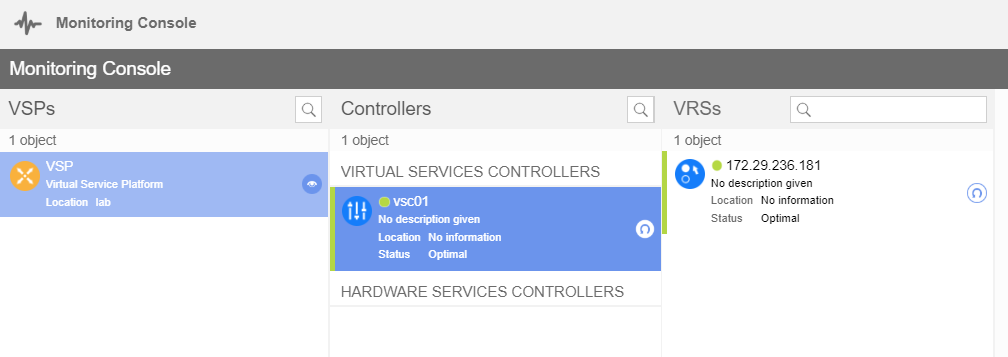
Figure 2: Verify via VSD
Via VSC
To confirm connectivity from your VSC to VRS you can run the following command:
*A:vsc01# show vswitch-controller vswitches
===============================================================================
VSwitch Table
===============================================================================
-------------------------------------------------------------------------------
Legend: * -> Primary Controller ! -> NSG in Graceful Restart
-------------------------------------------------------------------------------
vswitch-instance System-Id Personality Uptime Num
VM/Host/Bridge/
Cont
Num Resolved
-------------------------------------------------------------------------------
*va-172.29.236.181* n/a VRS 0d 00:03:31 0/0/0/0
0/0/0/0
Outro
Well, that concludes this 3 part Nuage install series. I hope you`ve had fun and stay tuned for future Nuage tutorials.